Verifying your domain ownership in Google Search Console can be done through your domain host where you purchased your domain name. In this tutorial, I am going to use Dreamhost as my domain host. The domain host maintains settings called DNS records that direct internet traffic to your domain name.
Google gives you a TXT verification record to add to your domain host’s DNS records. When Google sees the record exists, your domain ownership is confirmed. The verification record does not affect your website or email.
1. Go to Google Search Console and click ‘Add Property’.
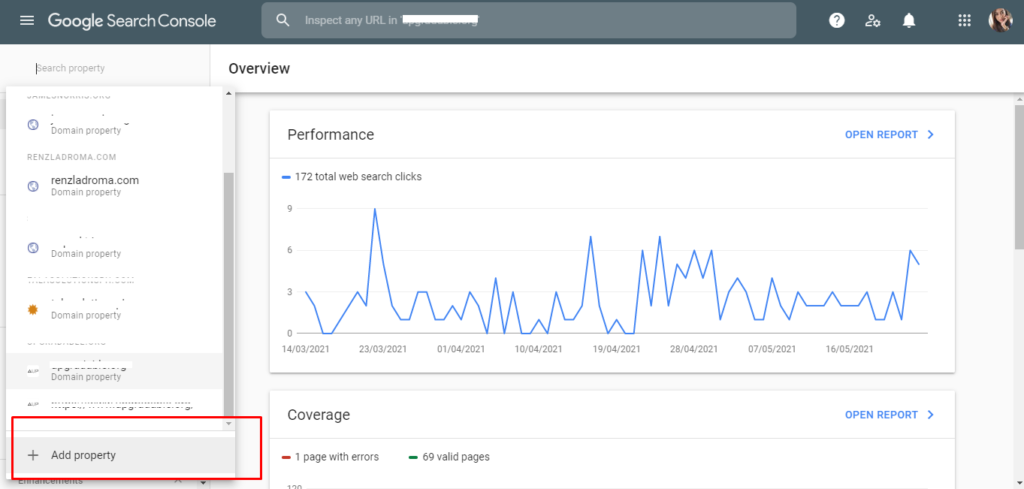
2. Choose Domain as the property type and enter your domain name.

3. Click ‘Continue’, and you’ll be redirected to the next step.
4. Copy the domain verification TXT record
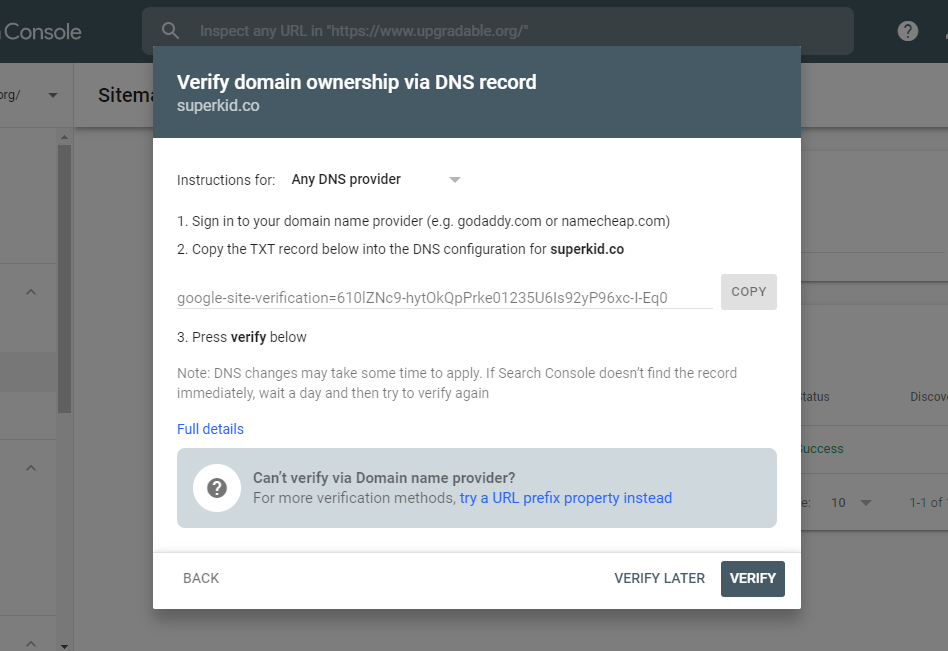
5. Sign in to your hosting account. I am using Dreamhost for this tutorial.
6. Go to Domains > Manage Domains. Click DNS under the domain name you need to verify in Google Search Console.
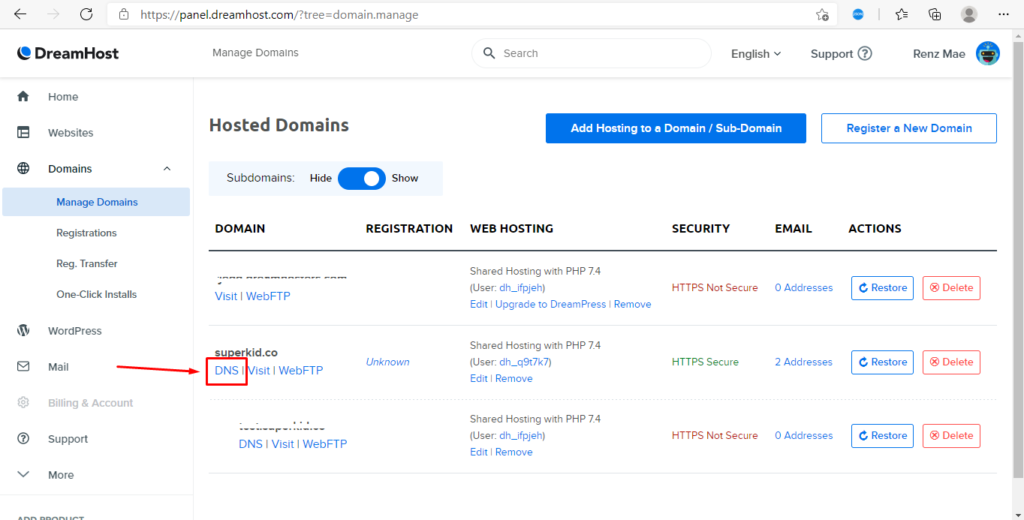
7. Click Add Record button.
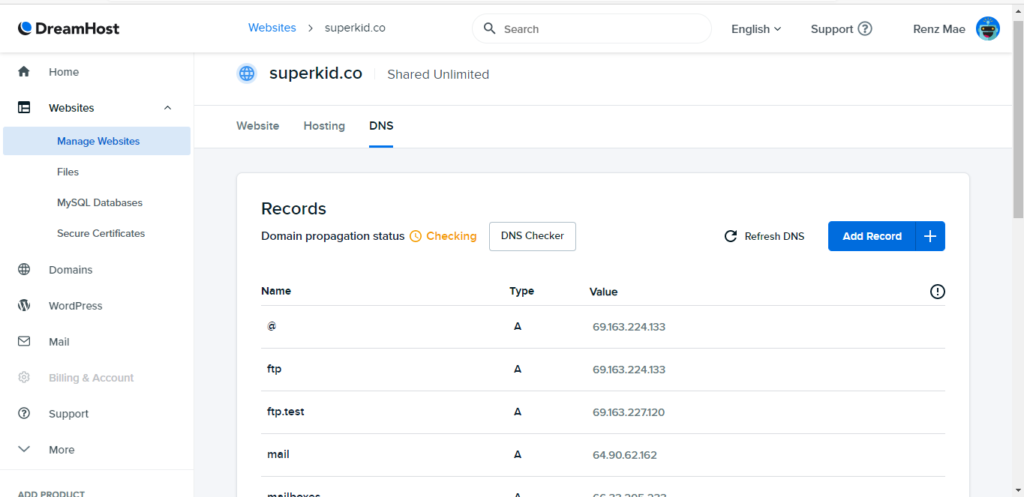
8. Scroll down the list and select TXT as a record type, click Add.
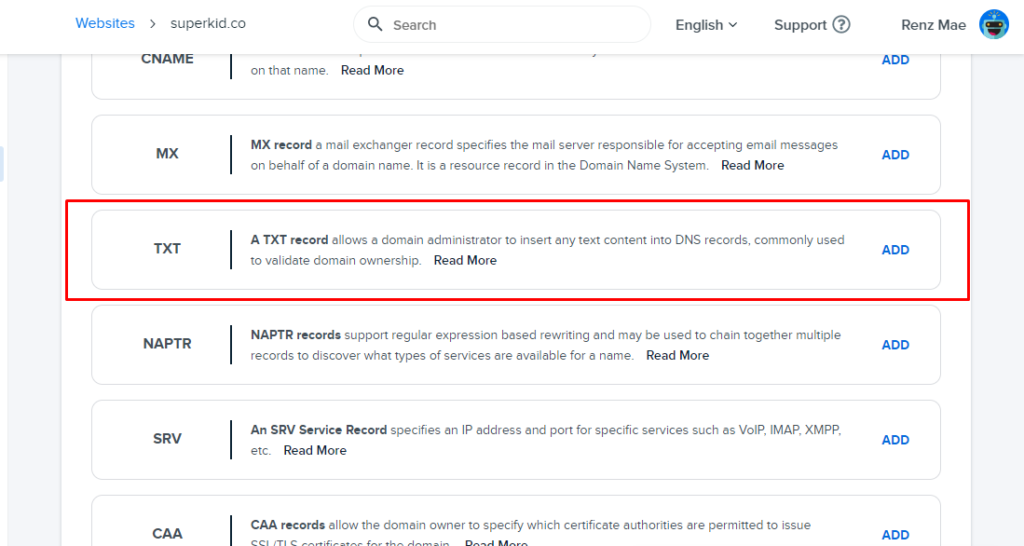
9. Fill in the fields with the following information:
Host – @
TXT Value – Google Site Verification code
Host – @
TXT Value – Google Site Verification code
10. Then click ‘Add Record’.
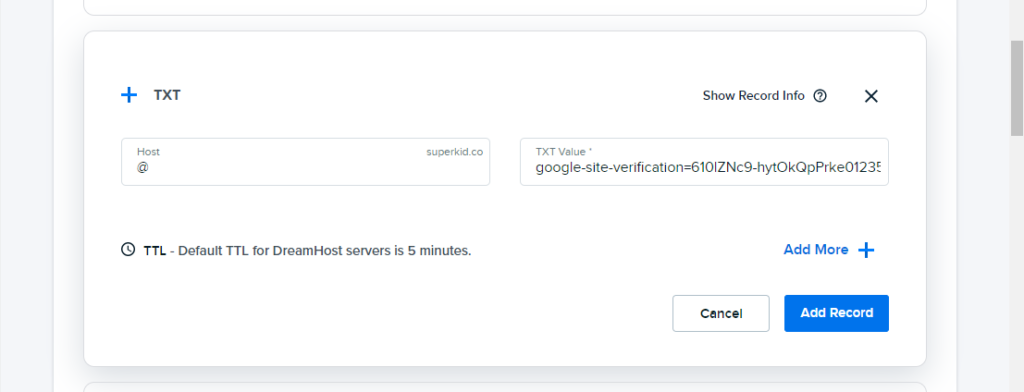
11. Wait for a few minutes to process the DNS update.
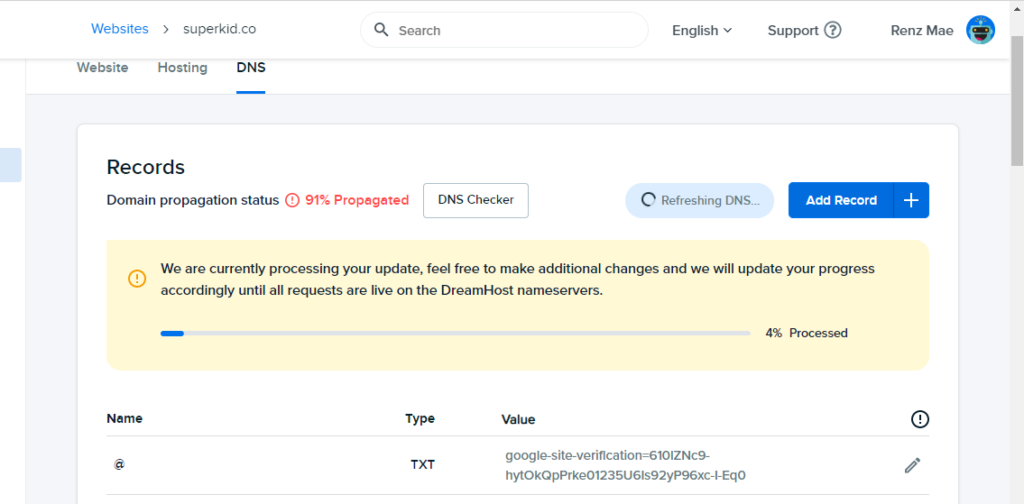
12. After the DNS has been refreshed, go back to Google Search Console and click ‘Verify’.
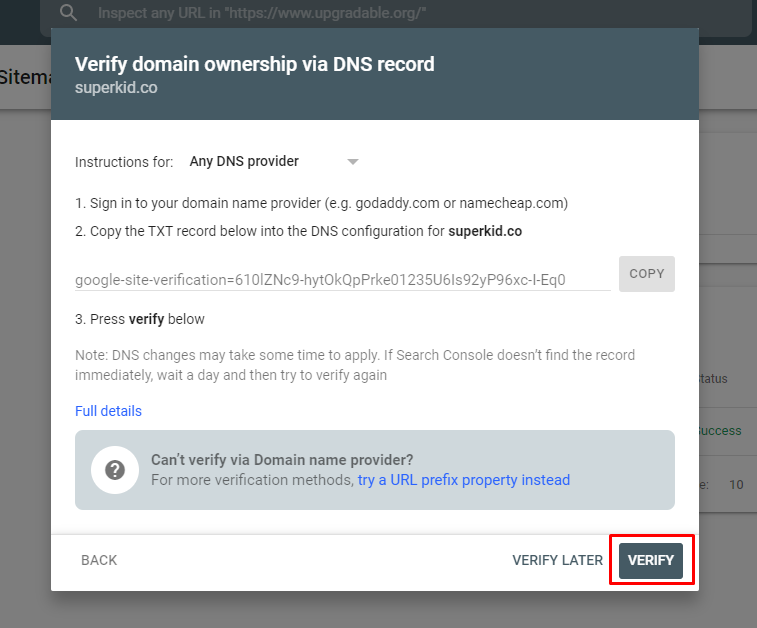
13. Google will then crawl to your site and look for the meta tag. Once Search Console found it, you’ll see an ownership verified message. It may take your DNS records time to update and Google to pick them up. In my case, my domain was verified in 2-3 minutes.
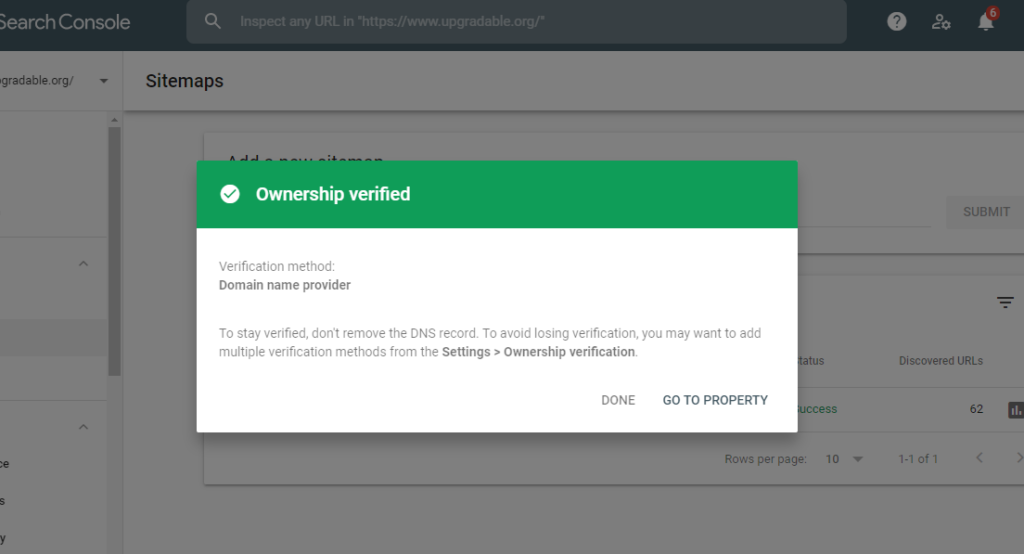
DISCLAIMER
The views, the opinions and the positions expressed in this article are those of the author alone and do not necessarily represent those of the companies or any company or individual affiliated with them.
This information should not be interpreted as an endorsement to use the applications, service or offering.